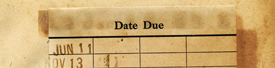Step-by-step one-time setup instructions for downloading OverDrive eBooks to a mobile device such as a phone or tablet
Step 1: Download and Set Up the OverDrive Media Console
- Navigate to your App store on your device.
- Search for "OverDrive."
- Select the free "OverDrive Media Console" app for libraries.
- Download.
- Note: Device may require user password to authorize download of application i.e. iTunes password.
- Choose "Sign Up Using Library Card"
- Search by Name (Bud Werner Memorial Library) or Location (Steamboat Springs, 80487, etc.)
- Select Bud Werner Memorial library, Marmot Library Network
- Using the dropdown menu "Select Your Library from the List Below", select "All Users (except CMC)".
- Input BWML card number (no spaces) in the "Card Number" field.
- Enter your BWML Password.
- Click "Sign-In"
Step 2: Check Out an OverDrive eBook
- Using the Menu Key (symbol with three horizontal bars) in the upper left corner, navigate to "Bookshelf".
- Select "Add a Title". This will open the "Marmot Library Network/Marmot OverDrive Digital Collection" catalog.
- Login to your account using the "Sign In" button in the upper right corner.
- Using the dropdown menu "Select Your Library from the List Below", select "All Users (except CMC)".
- Input BWML card number (no spaces) in the "Card Number" field.
- Enter your BWML Password.
- Search for titles/authors in the search box. To narrow your search results, select the "eBook" symbol at the top of the screen, or, for smaller devices, look for the open book icon in the upper left hand corner of any given title.
- Select the desired title, click "Borrow".
- Note: You will be prompted to enter your name and library card number if you haven’t in step 2.
- After checking out your title you must download it. On the "Loans" page or under “Account”, find your title and select a format, then click “Download" or "Add to App".
- Note: Always select the ePUB format for the title---NOT the Kindle Book format.
- Click “Confirm and Download” or "Confirm and Add to App" and the eBook will download into the OverDrive app.
- To access downloaded content, select the menu key in the upper left corner, or at the bottom of your screen. It is represented by three, short, horizontal lines. Navigate to your "Bookshelf" to read your eBook!
Note: Books return automatically on the due date. There are no overdue fines associated with this service or content. If the title is available to renew, the renew option will appear within 3 days of the title's expiration date. You may borrow up to 5 items at any one time through OverDrive.
Step 3. Returning eBooks
If you would like to return your eBook early for any reason, navigate to your “Bookshelf” and press and hold the title you wish to return. After holding, the option to “Return to Library” will appear. Select that option and press “yes” to confirm the early return.