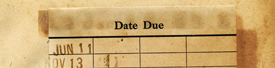Download a Kindle eBook to a mobile device using a Kindle Reading App
- A Kindle Reading App is available for most computers and tablets.
Step 1: Download and Set Up the Kindle Reading App
Note: Before you begin, you will need your Amazon login information--email address and password associated with the account.
- Turn on your device. Connect to an available wifi network.
- Download the Kindle App from the App store for your device.
- Setup and register your Kindle Reading app according to Amazon’s instructions.
- Using an internet browser (Chrome, Firefox, etc.) open www.amazon.com and login to your amazon account. Leave this tab open at all times.
- Open another tab and navigate to www.steamboatlibrary.org and login to your account using the “Account” button in the upper right corner.
Step 2: Checkout Kindle eBooks to Your Library Account
- Start by browsing for a title using the library catalog www.steamboatlibrary.org.
- Search for titles/authors in the search box. To narrow your search results, find the “Compatible Device” tab and select “Kindle Book.”
- Once you have found an available Kindle ebook, complete the following steps to check it out and download it:
- Click the “Check Out” button.
- If you have not logged in yet you will be prompted for your name and library card number.
- You will automatically go to “Checked Out Titles” under “My Account” where you can locate the title you just checked out from the list.
- If the eBook is available it will be automatically checked out to you and you will be taken to your online library account.
- If the eBook is not available for check-out, you will be prompted to enter your email address. You will receive an email when the eBook is available to download.
Step 3: Download Kindle eBook to Your Kindle device
- Once you select “Check Out” you will be taken to your library account. where you can click - "Download"
- Note: Select Kindle book under the format drop down menu because ePUB and other formats will not work for the Kindle Reading app.
- Confirm you want to download the Kindle format.
- Once confirmation is made, you will be taken back to your Amazon.com tab.
- To the right of the title is a button that says “Get Library Book”. Below it is a drop-down bar with a list of your registered devices. Pick the Kindle device you wish to have the item delivered. Click the yellow box on the right side of the screen that says "Get Library Book"
- Note: If the “Get Library Book” icon is not available, navigate to the “Manage Your Content and Devices” tab on the Amazon website where you can download various titles to various registered devices
- Navigate to the bookshelf inside the Kindle Reading app to find your title and enjoy!
- To return items, go to "Manage Your Content and Devices" in your Amazon account and click "Actions," then "Return Library Book."