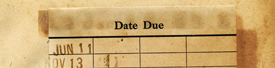Step-by-Step, one-time setup instructions to stream Hoopla eAudiobooks/Music/Videos/eBooks/Comics with a PC or MAC
Step 1: Create a Hoopla Account
- Navigate to www.hoopladigital.com. using your preferred browser (Google Chrome, Mozilla, Internet Explorer, etc.)
- Click "Get Started" in the center of the screen.
- Enter your email address and preferred password and click "Continue".
- Choose your library by entering "Bud Werner Memorial Library" and click "Next".
- Enter your library card number and click "Next". You can find your library card number on the back of your library card or by calling the library at 970-879-0240.
Step 2: Browse and Check Out Titles
- Search the library’s catalog for Hoopla titles and click the “Access Online” button or go directly to Hoopla at www.hoopladigital.com/browse.
- Click “Borrow.”
- Note: If you have not logged into Hoopla using your account created above, you will be prompted to enter that information upon checkout.
- Click “Play.”
Step 3: Stream Music, Audiobooks, eBooks or Movies
- Borrowed items are located under “My Hoopla” > "Currently Borrowed". Click on a title to see how many days you have left before it is automatically returned.
- You can only stream Hoopla content when using a computer. Downloading is only available on mobile devices using the Hoopla App.
Note: Items return automatically on the due date. There are no overdue fines associated with this service or content. You may check out up to 15 titles through Hoopla per month.