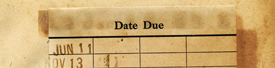Step-by-Step, one-time setup instructions to check out and read Flipster eMagazines on a PC or MAC computer
Step 1: Browse or Search the Flipster eMagazine Collection Check
- Open a web browser (Safari, Google Chrome, Mozilla, etc.) and navigate to www.steamboatlibrary.org.
- Click on the "Downloads" tab on the top of the screen.
- Under "Magazines", select "Flipster."
- Enter your library card number in the EBSCO Sign In field provided. Note: Do not use the "Sign in with Google" option.
- Click "Sign In".
You may now browse the "Latest Issues," or "Search for Titles" using the search bar on the top of the screen.
Step 2: Reading a Flipster Magazine
- Click on the cover of the desired title.
- A new window will open featuring the magazine's cover, page navigation buttons, access to back issues, and other functionality.
- To download a PDF of the magazine for offline viewing, select the "Print" icon on the right of the window. The magazine will be downloaded to the designated folder within your browser and on your lap/desktop device. Open the file using any Adobe software.